Η Apple “άνοιξε” την μεταφορά του Mobile me λογαριασμού στο iCloud και το MACINGREEK , μετέφερα ήδη τον λογαριασμό μου.
Ας δούμε πως είναι η διαδικασία και τι αλλάζει.
Πριν ξεκινήσετε την όποια διαδικασία διαβάστε προσεκτικά το readme της Apple:
[widgetkit id=6605]
How to Move a MobileMe Account to the iCloud Beta for Developers If you have an active MobileMe account, you can now move it to iCloud. You’ll be able to keep your me.com or mac.com email address and move your MobileMe mail, contacts, and calendars, as well as your bookmarks, to iCloud. Prior to moving your MobileMe account to the iCloud Beta for Developers, you should review the iCloud release notes that cover known issues and troubleshooting tips. To move your MobileMe account to iCloud, follow these steps: 1. Update your software Your devices and computers must be updated to the following software versions released on or after August 6, 2011: • iPhone, iPad, and iPod touch: iOS 5 beta 5 or later • Mac: OS X Lion 10.7.2 Seed (Build 11C35) or later and iCloud for OS X Lion beta 6 or later • PC: Windows Vista or Windows 7 and iCloud Control Panel for Windows beta 4 or later (Outlook 2007 or 2010 required for Contacts and Calendars) Important: If you only have a free Find My iPhone account (that is, you don’t have MobileMe Mail, Contacts, and Calendars), update your software as outlined above and go to MobileMe settings on each of your devices. Accessing settings will automatically start the move of your Find My iPhone account to iCloud and allow you to turn each iCloud service on or off. Your move to iCloud will be complete and you can skip the remaining steps in this document. 2. Remove your iCloud account if you have one Skip to step 3 if you haven’t set up an iCloud beta account. If you already set up an iCloud test account and want to preserve its content, then follow these steps: • Go to iOS Settings > Mail, Contacts, Calendars • Scroll to the bottom of Mail, Contacts, Calendars, tap Sync, and then tap All Events. • Launch Calendar, tap Calendars, and tap the refresh button (curled arrow). Wait until the network activity spinner disappears to indicate that all of your data is on the device. This may take several minutes. • Launch Contacts, go to Groups, and tap the refresh button (curled arrow). Wait until the network activity spinner disappears to indicate that all of your data is on the device.• Go to Settings > iCloud and delete the account. When prompted, choose to keep the data on your device. • Verify that your contacts and calendars are still present on your device. • Repeat these steps on any other iOS device you were using to test iCloud. • On your Macs, delete your iCloud test account from System Preferences > Mail, Contacts, Calendars and choose to delete data from your computer if prompted. • On your Windows PCs, sign out of your account in iCloud Control Panel. Important: If you previously copied your MobileMe content to an iCloud test account and are preserving it as outlined above, moving your MobileMe account to iCloud may result in duplicate contacts, calendars, and bookmarks. If you already set up an iCloud account and do not want to preserve its content, then follow these steps: • On your iOS devices, delete your iCloud test account from Settings > iCloud and choose to delete the data on your device if prompted. • On your Macs, delete your iCloud test account from System Preferences > Mail, Contacts, Calendars and choose to delete data from your computer if prompted. • On your Windows PCs, sign out of your account in iCloud Control Panel. 3. Go to Settings on each device and sign in to MobileMe Turn on Contacts, Calendars, and Bookmarks on all your devices and computers. • iPhone, iPad, and iPod touch: go to Settings > Mail, Contacts, Calendars > MobileMe. Turn on Contacts, Calendars, and Bookmarks. • Mac: go to System Preferences > MobileMe > Sync tab. Turn on Contacts, Calendars, and Bookmarks. • PC: go to Control Panel > Network and Internet > MobileMe > Sync tab. Turn on Contacts, Calendars, and Bookmarks. Important: If you didn’t previously upgrade to the new MobileMe Calendar, turn off Calendar on your iOS device(s) and choose the option to keep data on your device prior to moving. This will prevent loss of calendar data. Read the iCloud release notes for further information. 4. Back up your data Backup your contacts, calendars, and bookmarks by following these instructions. 5. Start the move at me.com Open your browser and go to me.com/move to move your me.com or mac.com email address and your mail, contacts, calendars, and bookmarks to iCloud.
































































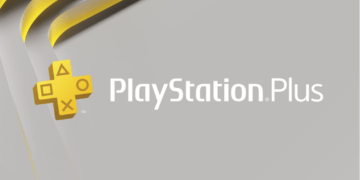






















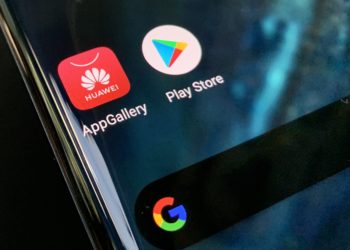


![COSMOTE TV: Νέα, ευέλικτα πακέτα COSMOTE TV GO χωρίς δεσμεύσεις & από όλα τα δίκτυα [ΔΤ]](https://techingreek.com/wp-content/uploads/2018/08/COSMOTETV_GO_ThemedPacks_Infographic-120x86.jpg)



